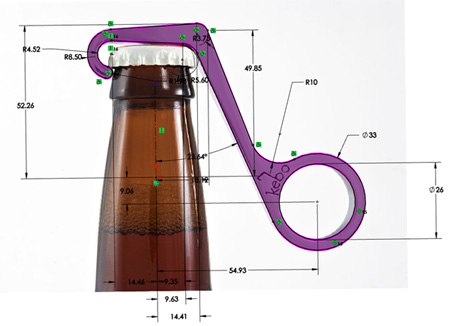
From time to time, you’ll likely come across an image of something you
want to create a 3D model from. With SolidWorks, you can use the sketch
picture tool to import an image to build from. This Kebo bottle opener by Rush Product Design Studio makes for a great example, and we’ll use it in this weeks tutorial from SolidWize.

By bringing the picture into a sketch, you can quickly reproduce the
desired geometry inside of SolidWorks using just a few lines, arcs, and
the fully define sketch tool.
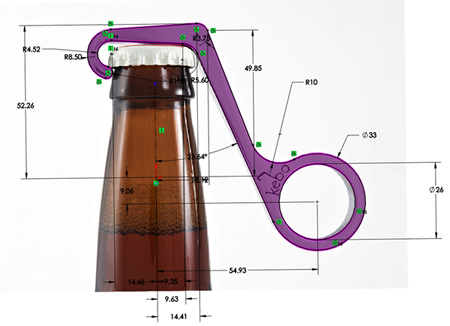
Watch the full tutorial below. If you right click and save the picture
of the Kebo, you’ll be able to follow along. You can also download the
completed model from the Solidwize Shapeways page.
Kebo Bottle Opener Upload 2 from Rohit Mitra on Vimeo.
Next week’s video will cover using Simulation Xpress to validate and optimize your design for a Shapeways Stainless print.
About the author: Rohit Mitra is the founder of SolidWize.com, a membership based online training system for SolidWorks users.
UPDATE: Solidwize is holding a webinar on creating beautiful renders using Photoview 360 next Wednesday, September 12th. Check out http://solidwize.com/webinars for more information.



Continuing our series of Solidworks 3D modeling tutorials for 3D Printing by SolidWize, this week they explain Validating your Design with SimulationXpress: You just received your bright new 3D printed part and the unthinkable happens; it breaks