Continuing our series of Solidworks 3D modeling tutorials for 3D Printing by SolidWize, this week they explain Validating your Design with SimulationXpress:
You just received your bright new 3D printed part and the unthinkable happens; it breaks. With the right model prep, this can be avoided. Last week I did a post on creating a one handed bottle opener modeled after the Kebo from Rush Design. The last thing you would want to happen is to have your brand new bottle opener break the first time you use it. That’s why in this week’s tutorial by SolidWize, I’ll be talking about validating your design using SolidWorks SimulationXpress. The most suitable Shapeways material for this use case would be Stainless Steel.

SimulationXpress is a fairly simple tool to use, and can allow you to quickly verify that your model will have adequate strength.
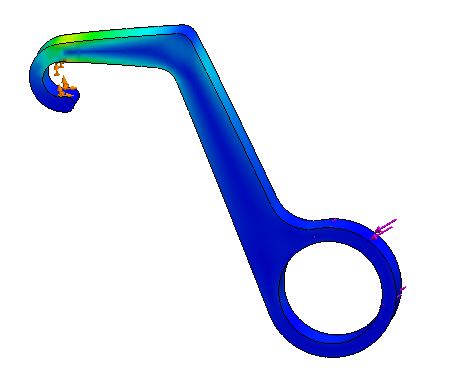
Watch the full tutorial below. If you’d like to follow along, you can download the SolidWorks file from my GrabCad Profile.
simulation xpress from Rohit Mitra on Vimeo.
About the author: Rohit Mitra is the founder of SolidWize.com, a membership based online training system for SolidWorks users.


