
A few weeks ago, I made a 3D model of my brain and sent it to Shapeways to get 3D printed. My little brain arrived a few days ago and I’m blown away by how good it turned out. I don’t want to be overly dramatic, but I think this is one of the coolest things I’ve ever done. The whole process was relatively straight forward once I figured out the best program to use. I wrote a step-by-step tutorial of what I did below in case you want to print your brain too.
And if you want a brain on your desk and you don’t care whose it is, you can order a 3D model of my brain here.
INSPIRATION
I have a deep fascination of the human brain and I’ve wanted a 3D model of my brain for quite some time. I considered using a modeling software (like Blender) to create my own 3D brain model based on my MRI scans, but I quickly abandoned that idea when I imagined manually outlining the cortex one slice at a time.
A few months ago, one of my friends posted a link to a company that sells custom brain models that range from $165.00 (for half scale models) to $342.00 (for full scale models). I was tempted to order a model, but I finally decided that it was too expensive. I love brains, but not quite that much.
Then, a few weeks ago, I came across this blog post that included do-it-yourself instructions for creating a 3D model of your brain for 3D printing. The neuroscientist and cheapskate in me rejoiced. My computer was being serviced so I bookmarked the page and waited until I got my laptop back.
When I finally sat down to follow the tutorial, I found that it left out some crucial steps and required a lot of manual editing. I spent a few hours looking at other tutorials, downloading software packages, and trying to create a halfway decent 3D model, but none of the models I created had anywhere near the level of detail I wanted.
Finally, I found this tutorial which describes how to create a 3D model using Freesurfer. I had been wanting to learn how to use Freesurfer for awhile, so it was a win/win. The tutorial is pretty thorough, but it didn’t explain the installation of Freesurfer, which ended up being somewhat complicated. In case you’re like me and haven’t used Freesurfer before, I added detailed information about how to download and install Freesurfer below. If you already use Freesurfer, you are in luck! You are only a few steps away to creating your own 3D brain model (you can skip to the “Create the 3D brain model” section).
GET YOUR BRAIN SCANNED
- First, you need to get a T1 anatomical scan of your brain with MRI. I understand that that’s easier said than done, but there’s no way around it.
- Add all of your DICOM files from the T1 anatomical scan into one folder. My folder is named “t1_mprage_DICOM.”
DOWNLOAD AND INSTALL FREESURFER
If you already have Freesurfer installed, skip to the next section.
- Download Freesurfer here. I downloaded the freesurfer-Darwin-lion-stable-pub-v5.3.0.dmg file.
- If you don’t already have XQuartz installed, you’ll have to download and install it in order to use Freesurfer. Download the latest release here.
- Install Freesurfer by following the detailed instructions here. You should come to a screen that looks like this:
In order to get everything set up correctly, you have to modify two files (the first time I tried to install Freesurfer I didn’t read this this page (oops), and I ran into trouble later on). Your computer may be set up differently, so these steps may not apply to you.
CREATE THE 3D BRAIN MODEL
1. In your terminal window, type the following command to set up Freesurfer:
The function uses the following format:
3D PRINT YOUR MODEL
If you don’t have access to a 3D printer, you can get your brain 3D printed by a 3D printing service. I used Shapeways so I’ll show you how to order from them.
- Go to the Shapeways website.
3. Sign in to your account or create a new one and click “UPLOAD” again. A box should appear that looks like this:
4. Click “Select file” and load the “lh.pial.stl” file that you just made. The model units are in millimeters so keep that radio button checked. Click “UPLOAD.” The model should take a few minutes to upload. Once the model finishes uploading, you should see a screen like this:
5. If you scroll down, you can see the prices for creating a 3D printed model in different materials. A full size brain replica costs about $250.00 per hemisphere. If you want to scale your brain down (and save a lot of money), click the “SCALE” button and change the SCALE % from 100 to 50. This will create a 3D printed replica of you brain that is 1/8 of the actual size.
6. At this point, you can decide what material you want to use to print your brain. I went with the strong & flexible material in polished white.
7. Click the “View 3D tools” link under the name of the material you want to use.



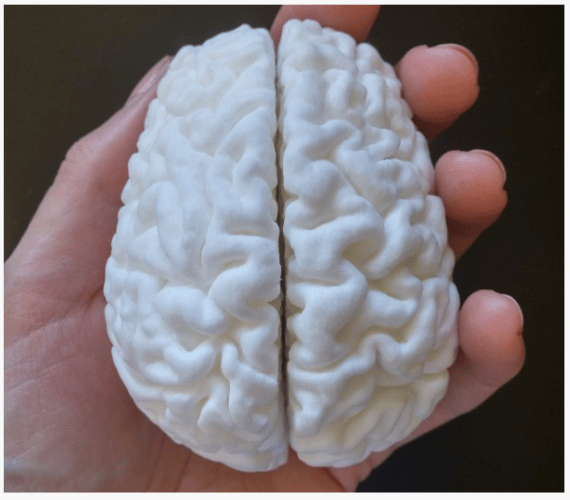

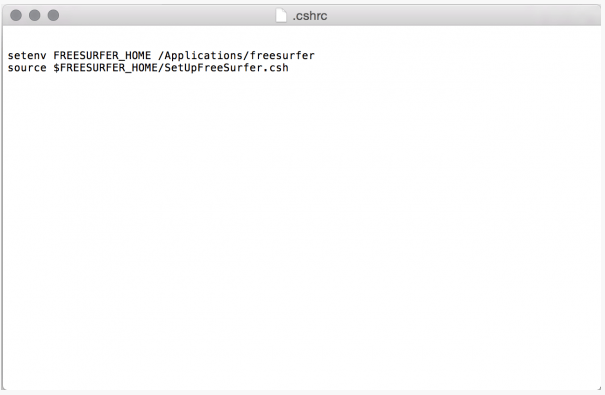

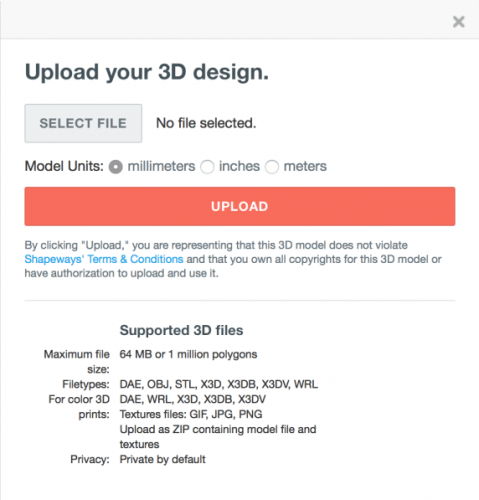
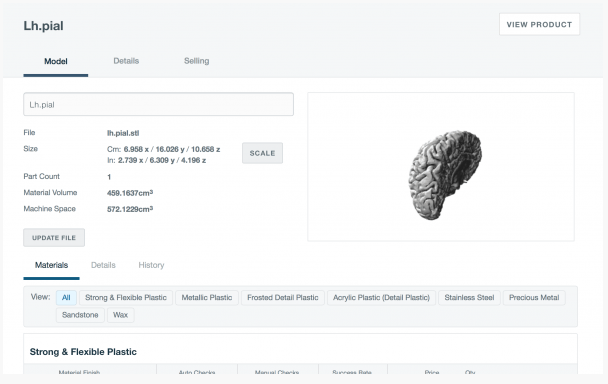

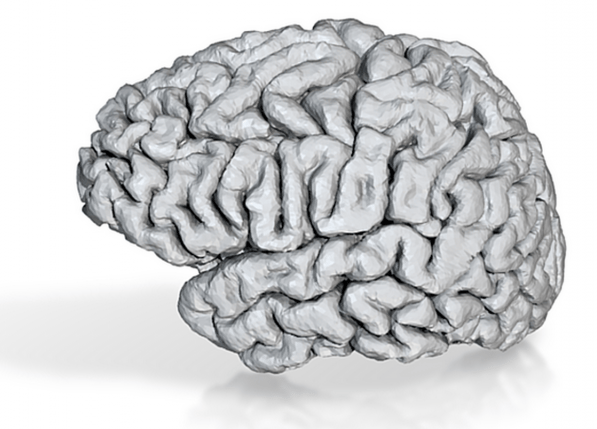
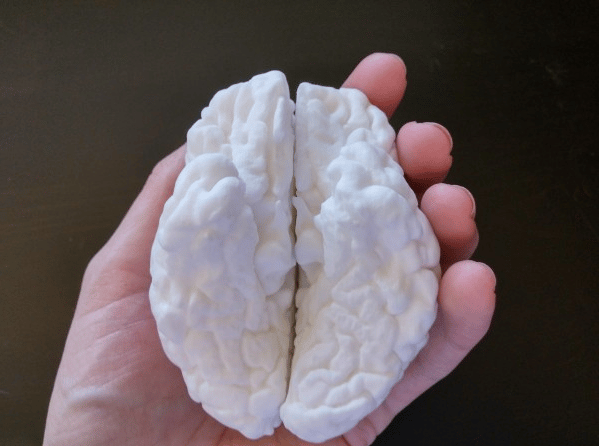


Thank you for all the explanation. Unfortunately, it did not work for me. I’m not a programmer so I’m sure somewhere along the process I’m either typing or doing something wrong, or the files I downloaded to test this are not in DCM format to begin with. Perhaps somebody will come up with an easier way to convert MRI images into printable ones.
Are you serious? It would be less painful to split open your skull, scan your brain and staple it back together again. By the way – can I get a T1 anatomical MRI scan at CVS? How much does it cost? I admire your ingenuity but you must admit – this is not for everyone.
First of all: Thanks for the detailed tutorial!
I was able to create my STL Mesh from DICOM using freesurf in the end, which is quite similar to FSL.
In the end the first option would have been cheaper.
The service offers it for 340$ for a full scale, in comparison to shapeways which charges 500$. This is just ridiculously expensive.